|
BrickLink offers several different payment methods and provides two payment types: Onsite and Offsite. Sellers can choose which payment methods/types they will accept in their Store Settings. All the selected methods will be displayed to buyers at the checkout. |
| Onsite Payment |
|
Onsite Payment is a feature that allows buyers to pay for their order after the seller issues an invoice without leaving BrickLink. Buyers will see a Pay button on their My Orders Placed, Order Details, or My Messages page. Payments that are accepted will deposit directly into the seller’s connected account. 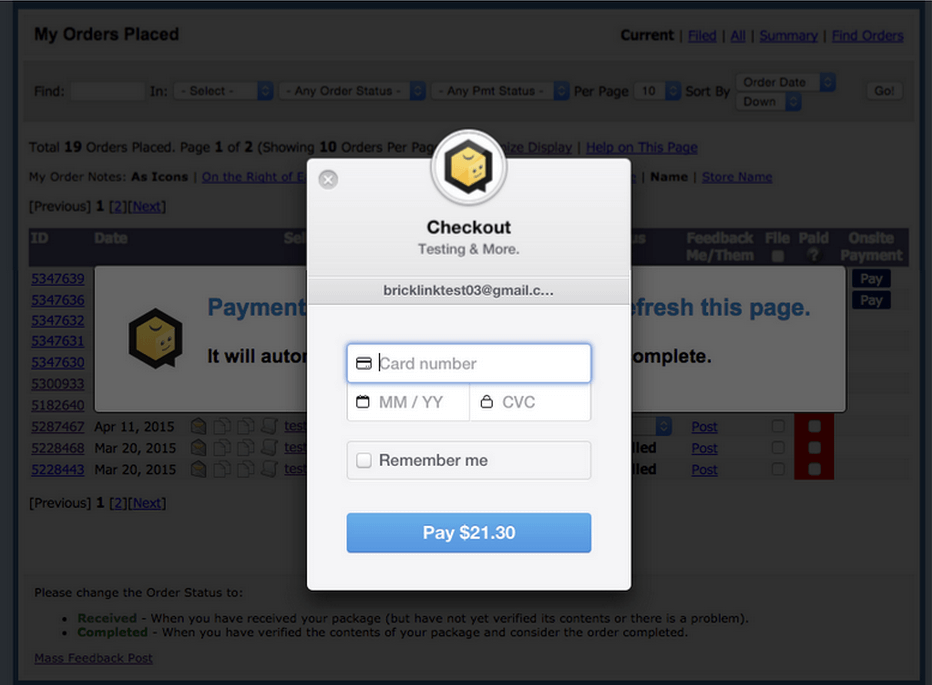
Supported Payment Methods
Enabling Onsite PaymentFor stores that opened onMicropaymentsIf you have a Micropayments account, you can deposit accepted payments equal or lesser than designated cut-offs into your Micropayments account. To use Micropayments account on BrickLink, You have to enable PayPal Onsite first and then you can connect your Micropayments account. You must have a separate PayPal account that has the Micropayments fee structure. Please note that BrickLink is not responsible of any fee issues caused by using Micropayments account such as overcharge from conversion rate, wrong Cut-off amount, PayPal’s policy change on Fees, etc. To set up more accurate Cut-offs, BrickLink highly recommends to check on PayPal’s user agreement for your country on a regular basis. To opt in Micropayments, Check “Add a Micropayments account” on the PayPal Onsite Payment section. Once checked, the section will be expanded to let you enter Micropayments account information. Enter your PayPal email address and Full name of your Micropayments account. After it’s connected successfully, you have to enter each Cut-off amount for domestic and everywhere else. (For US sellers, $11.90 is entered by default.) You can add/set a Cut-off for each country. Please note that currency for Cut-off amount is based on your store currency. Please note that changing country information can also change Cut-off information for orders. When you change your country information, please make sure to set right cut-offs for each country. |
| Offsite Payment |
|
Offsite payment methods (including IBAN) are available only by special permission by contacting the Help Desk. Normally a minimum of 10 positive selling reviews (feedback) and 3 months of selling experience are required to enable offsite payments. Exceptions may be made in countries which do not accept PayPal or other common onsite methods.
BrickLink provides various offsite payment method options in stores which were created before June 8, 2017 or have since received special permission to use offsite methods. Please note that BrickLink cannot provide any transaction related support for the offsite payment methods listed below. All responsibility for offsite payments is solely upon buyer and seller. Supported Payment Methods
Here is a brief explanation of the types of services:
|
| Amending the payment method for an existing order |
|
The seller can amend any order’s payment method by clicking on the "My Note on Order/Edit Order" icon ( Onsite Payment methods cannot be changed once payment has been processed, and order status cannot be changed to Pending, Processing, or Ready. |